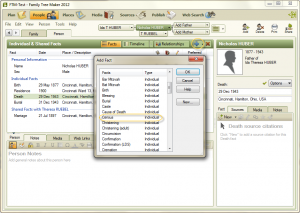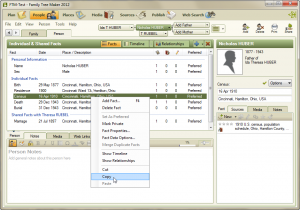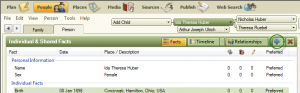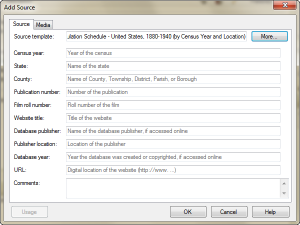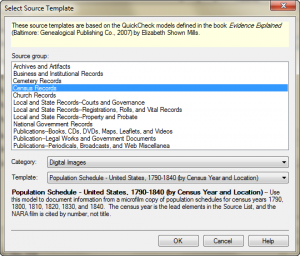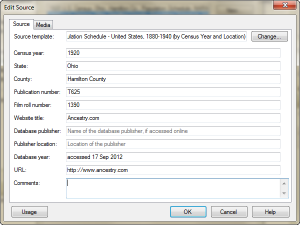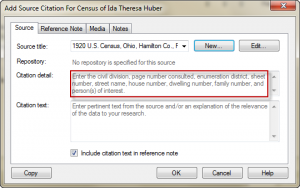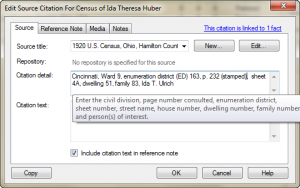In the earlier post on RootsMagic (RM), I described the process to enter the transcription and image of a census record to its source citation. I also l looked at how to share the census fact and source citation with the other family members included in the census record. Today’s post will look at those same features in Family Tree Maker (FTM).
I added a census fact to Nicholas Huber in my tree by going to the Person tab in the People workspace and then clicking on the blue plus sign to add the fact.
I added the source citation following the process described in the earlier post Citing a Census Source – FTM. The resulting Source Details are shown below.
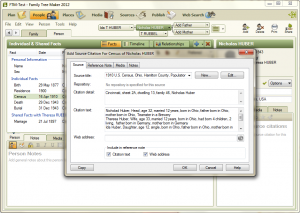 I clicked on the “Resource Notes” tab and entered the information transcribed from the census record. Next I went to the “Media” tab to link the census image.
I clicked on the “Resource Notes” tab and entered the information transcribed from the census record. Next I went to the “Media” tab to link the census image.
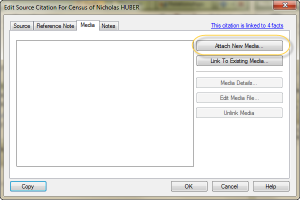 I clicked on the “Attach New Media” button. (If I had previously attached this census image to a source or individual in my FTM database, I would have clicked on the “Link to Existing Media” button.) The “Select a Media Item” window allowed me to select the correct file from my hard drive.
I clicked on the “Attach New Media” button. (If I had previously attached this census image to a source or individual in my FTM database, I would have clicked on the “Link to Existing Media” button.) The “Select a Media Item” window allowed me to select the correct file from my hard drive.
Then, the “Copy to Media Folder” window appeared.
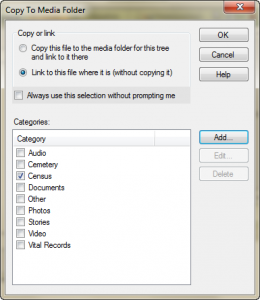 To save space in my FTM database (and thus on my hard drive), I chose the option to “Link to this file where it is (without copying it).” I selected the “Census” category and then “OK.” The Media Detail window allowed me to add a Caption, Date and Description to the image as well as to change the Category and mark the image Private.
To save space in my FTM database (and thus on my hard drive), I chose the option to “Link to this file where it is (without copying it).” I selected the “Census” category and then “OK.” The Media Detail window allowed me to add a Caption, Date and Description to the image as well as to change the Category and mark the image Private.
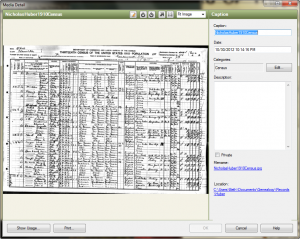 After entering the desired data and clicking “OK” I now had my source citation with transcription and image of the source record. Now, I wanted to attach all of this to the other three members of the family who appeared in this census record.
After entering the desired data and clicking “OK” I now had my source citation with transcription and image of the source record. Now, I wanted to attach all of this to the other three members of the family who appeared in this census record.
I searched all around on Nicholas’ Person tab (in the People workspace) trying to find the button or icon that would allow me to copy his 1910 census fact and source. I couldn’t find any. I looked unsuccessfully in the Companion Guide, the electronic book that comes with the software. Next, I went to the Online Help Center and accessed the Knowledge Base. I typed “copy fact” into the search box and saw several articles related to facts and to making backup copies of the database. I started reading through all the articles and finally found what I was looking for in the article “Add, edit or delete a fact in Family Tree Maker.” I followed the instructions very carefully and successfully copied the fact and source citation from one family member to the other three. Here are the steps.
I went to the Person tab on the People workspace and right clicked on the fact for the 1910 census that I wanted to copy and selected “Copy.”
Then, I right clicked again on the same fact and selected “Paste.” The “Paste Fact” window appeared and displayed Nicholas and his family members.
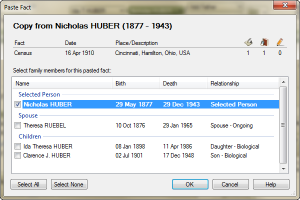 I selected the people to whom I wanted to copy the fact and source citation, namely Theresa, Ida and Clarence and I deselected Nicholas.
I selected the people to whom I wanted to copy the fact and source citation, namely Theresa, Ida and Clarence and I deselected Nicholas.
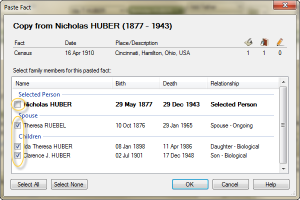 I read in the knowledge base that it is important to deselect the original person from whom the fact is copied. Failure to do so will result in a duplicate fact being created for this person. After I clicked “OK” to complete the copy/paste, I checked the facts for Theresa, Ida, and Clarence and saw they now had the 1910 census fact and the source citation.
I read in the knowledge base that it is important to deselect the original person from whom the fact is copied. Failure to do so will result in a duplicate fact being created for this person. After I clicked “OK” to complete the copy/paste, I checked the facts for Theresa, Ida, and Clarence and saw they now had the 1910 census fact and the source citation.
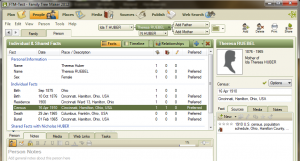 In FTM, the process to add the image and transcription to a source citation was easy enough to do. The screen flow was intuitive. Copying the fact and source citation from one individual to others was somewhat more difficult. It was not clear at first how to accomplish the operation. Having to deselect the person whose fact was being copied in order to prevent undesired duplicates seems to indicate a poorly designed feature. In the end, I managed to do what I wanted to do, but the procedure seemed too complicated.
In FTM, the process to add the image and transcription to a source citation was easy enough to do. The screen flow was intuitive. Copying the fact and source citation from one individual to others was somewhat more difficult. It was not clear at first how to accomplish the operation. Having to deselect the person whose fact was being copied in order to prevent undesired duplicates seems to indicate a poorly designed feature. In the end, I managed to do what I wanted to do, but the procedure seemed too complicated.
The URL for this post is: http://www.bnk94.com/groupwgenealogy/2012/11/01/genealogy-software-comparison-part-4b-more-on-census-records-ftm/
Copyright (c) 2012, Beth Weiland Benko