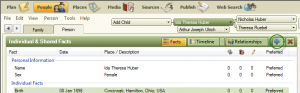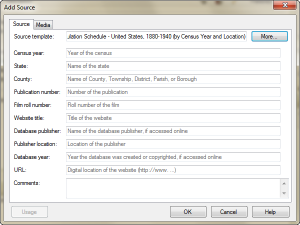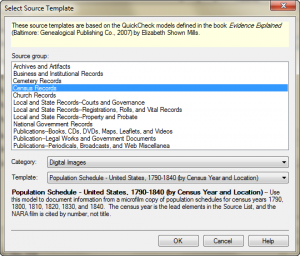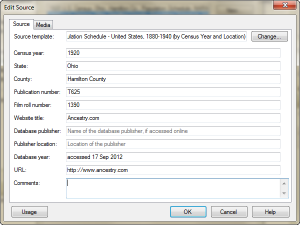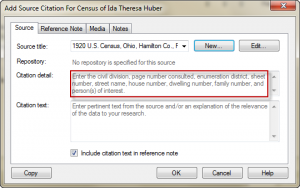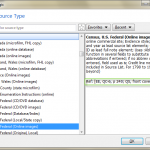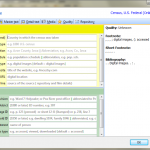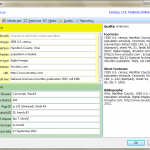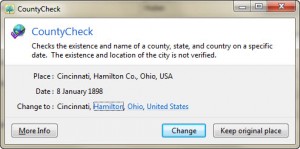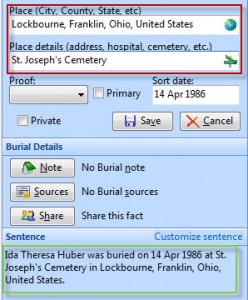In preparation for delivering some help sessions at my local genealogical society, I am working to become proficient in three genealogy applications: Family Tree Maker (FTM), RootsMagic (RM) and Legacy Family Tree (LFT). I will be using various features of each package and blogging about my experiences. The “Part 3” posts will look at adding a source citation for a census record. I will use RM in Part 3a; FTM in Part 3b; and LFT in Part 3c. If you’d like to start at the beginning, the first post in the series is: Genealogy Software Comparison.
In the Person tab of the People Workspace, I clicked the plus sign to add the census fact to my grandma Ida.
I entered the date and place of the census in the spaces provided. Then, I added the source information, a “new” source. On the “Add Source Citation For Census For <person>” screen, I clicked on the “New…” button to display the “Add Source” screen.
I was a bit confused about what to do next until I clicked on the “More” button to display the “Select Source Template” screen.
On that screen, I selected “Census Records” Source group, “Digital Images” Category and “Population Schedule – Untied States, 1790-1840 (by Census Year and Location)” template. After clicking on “OK” I saw the following “Add Source” screen with appropriately labeled fields to fill in for my census citation.
I completed this form and clicked OK again. The “Add Source” window closed revealing the “Add Source Citation for Census for <person>” screen again.
The Source title field was filled in with the information I had entered on the previous screen, i.e. “1920 U.S. Census, Ohio, Hamilton Co., …” The citation detail box contained a daunting set of instructions for data to be entered there. Luckily, the information was available in a tool tip as I typed in that text box.
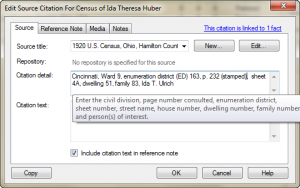 The text box for entry of the citation details was not as user friendly as having the individual fields displayed. This would also have given the program the opportunity to provide help for each field. I would have expected the template to walk the user through the data entry field by field. To see the source citation that the software builds, a user must go to the Reference Notes tab. The resulting source citation contained of the necessary elements, but was not exactly in the form prescribed in Evidence Explained [1].
The text box for entry of the citation details was not as user friendly as having the individual fields displayed. This would also have given the program the opportunity to provide help for each field. I would have expected the template to walk the user through the data entry field by field. To see the source citation that the software builds, a user must go to the Reference Notes tab. The resulting source citation contained of the necessary elements, but was not exactly in the form prescribed in Evidence Explained [1].
FTM: 1920 U.S. census, population schedule, Ohio, Hamilton County, Cincinnati, Ward 9, enumeration district (ED) 163, p. 232 (stamped), sheet 4A, dwelling 51, family 83, Ida T. Ulrich; NARA microfilm publication T625, roll 1390; digital image, Ancestry.com (http://www.ancestry.com).
EE: 1920 U.S. census, Hamilton County, Ohio, population schedule, Cincinnati, Ward 9, Enumeration District (ED) 163, p. 232 (stamped), sheet 4A, dwelling 51, family 83, Ida T. Ulrich; digital image, Ancestry.com (http://www.ancestry.com : accessed 17 September 2012); citing National Archives microfilm publication T625, roll 1390.
[1] Elizabeth Shown Mills, Evidence Explained: Citing History Sources from Artifacts to Cyberspace (Baltimore, Maryland: Genealogical Publishing Co., 2007), 240.